
When you create or sign up for a Facebook account, you need to provide your email address in the sign up process. It is the unique identifier of your account and further Facebook uses your email address to communicate with you and to send you preferred notifications as when it happens on your profile. However once you signed up for a Facebook account with your current email, you won't be able to use same email address to create another account on Facebook. However creating two Facebook accounts for same person may seems unfair. In some scenarios you may wanna delete your current account permanently to build up another Facebook account. But still you have to wait 30 days more from request, until it gets deleted permanently. Apart from that you may just wanna get rid of old email or you may wanna associate new email account as you have no more access to your older one. In such situations you may wanna change existing email associated with your Facebook account. Isn't it?
Facebook allows you to change your current email address without deleting your Facebook account. It's really convenient in the sense of preserving your data on Facebook account and you won't miss your friends or followers just because you have no access to your email account. If you have no access to your current email account anymore, Facebook let you associate new email without dealing with your old email address. Also if you wish to create a new Facebook account after deleting current one, but with same email address, you need to change email addrss associated with your current account before you create a new one. However as your requirement, here you can find how to change associated email of your Facebook account.
Steps:
1. Sign in to Facebook and navigate to Account Settings page.
2. Click Edit link correspond to Email setting.
3. Now click Add another email link.
4. You will be able to see a new text box with the label New Email. Enter your new email in that field.
5. Before save changes, enter your Facebook password in Password field.
6. Click Save Changes button.
7. Now navigate to your new email account and you will able to see a verification email from Facebook. Confirm your email by clicking on the link in that email.
Note: If you didn't get any Confirmation email you can resend it from Email setting tab.
8. Once after confirmation, you will be directed to Account Settings page again. Click Edit link next to Email to select your new email as the primary email for your Facebook account.
9. Now choose your new email address from list of emails listed in Choose Primary option.
10. Enter your password in Password field and click Save Changes button.
Notes:
* If you wish to use your old email associated with existing account to sign up for another account on Facebook, then you need to remove it from your current account.
Remove an Email Associated with Your Facebook Account
i. Navigate to Account Settings page.
ii. Click Edit link correspond to Email.
iii. Click Remove link next to your old email address.
Note: You can't remove primary email associated with your Facebook account.
iv. Enter your password in Password field and Save Changes.
* Unless you remove your old email from your Facebook account, you can use any of associated email addresses to login to your Facebook account.
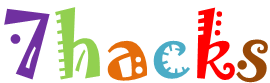












0 comments:
Post a Comment