As you were known, YouTube is a popular video sharing website. You can upload and share videos with your friends and families. Thereafter you can be alert on responses you get for your videos and related feedbacks. However if you wanted to edit your video for some reason, then you have to edit it using a video editing software and re-upload it after removing previous one or so. Then all the previous comments or view count will get disappeared from your video and need to start from scratch with newly uploaded video. But did you ever expect to edit videos at YouTube while keeping your view count and comments altogether?
Now YouTube brings you another feature - video editing. You can edit videos from right where it uploaded and re-uploading is not necessary. YouTube doesn't change the video ID of your video eventhough you edited it again. Due to that reason, your view count, comments and sharing link doesn't get affected. I hope you will find this feature more reliable and interesting for you.
Steps:
1. Sign into YouTube.
2. Click on your username at top right corner.
3. Select Videos link from drop down menu.
4. Find the video you wanna edit and click Edit video button below your video.
5. Now you will directed to a page with set of video editing features including live preview and you can start editing your video. There you can find features related to video editing such as rotating, contrast and color correction controls, trimming, effects and more.
6. If you are done with editing your video, then click Save button and it may take some time to save depending on your video size.
Note: You can click on little triangle on Save button if you prefer to save your edited video with another name/ID without replacing original video.
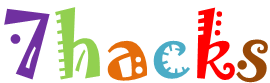













0 comments:
Post a Comment