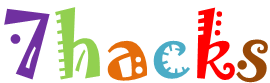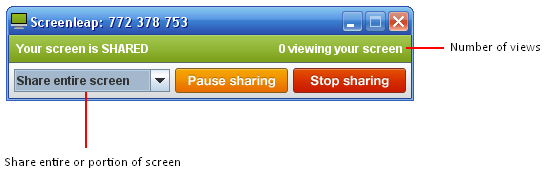A steganography tool for hiding secret messages within photos on Facebook.
Secretbook is a browser extension for chrome. This extension, when installed,
√ Send secret messages on Facebook √ Hide messages in photos
√ Protect your messages from being read by Facebook, Governments or prying friends.
Facebook is a place where you can share pictures of your family and fun activities.. And there's no assurance Now there’s a browser extension that lets you encode those images with secret, hard-to-detect messages.
That’s the idea behind Secretbook, a browser extension is that you can secure your facebook account even more!!! With the extension, anyone — you, your friend, & all fb'ians — could share messages hidden in JPEG images uploaded to Facebook without the prying eyes of the company, the government or anyone else noticing or figuring out what the messages say. The only way to unlock them is through a password you create.
Secretbook is a browser extension for chrome. This extension, when installed,
√ Send secret messages on Facebook √ Hide messages in photos
√ Protect your messages from being read by Facebook, Governments or prying friends.
Facebook is a place where you can share pictures of your family and fun activities.. And there's no assurance Now there’s a browser extension that lets you encode those images with secret, hard-to-detect messages.
That’s the idea behind Secretbook, a browser extension is that you can secure your facebook account even more!!! With the extension, anyone — you, your friend, & all fb'ians — could share messages hidden in JPEG images uploaded to Facebook without the prying eyes of the company, the government or anyone else noticing or figuring out what the messages say. The only way to unlock them is through a password you create.